Technical Notes: Fixing `mount.nfs: Operation not permitted` in Proxmox LXC Container
— Homelab, Proxmox, NFS — 2 min read
Overview
Recently while configuring a new Ubuntu 24.04 container inside Proxmox VE, I ran into a subtle but frustrating issue: NFS shares mounted perfectly inside a VM, but failed inside the container with this cryptic message:
1mount.nfs: Operation not permittedAs someone who has done this before on Debian-based LXC containers, I knew it was possible—but something was different this time. This post outlines what caused the problem, how I investigated it, and how I resolved it properly by leveraging host-side bind mounts.
Problem: NFS Mount Fails Only Inside the Container
I had two Ubuntu-based environments:
- A Proxmox VM: could mount NFS from Synology NAS without issues.
- A Proxmox LXC container (unprivileged):
mount.nfsfailed withOperation not permitted.
The NAS exports were configured correctly:
1showmount -e 192.168.0.252/volume1/sharedfolder 192.168.0.200The container’s IP was 192.168.0.200. NFS permissions on Synology were confirmed, root squash was disabled, yet the error persisted.
Root Cause: Unprivileged LXC Containers Cannot Call mount() for NFS
Unprivileged containers in Proxmox share the host kernel and are isolated using user namespaces. This means even "root" inside the container has no CAP_SYS_ADMIN in the host context. Mounting NFS requires kernel-level mount() system calls—which are blocked.
This is a design choice for security and container isolation. While privileged containers can bypass this, they come with increased risks.
Solution: Bind Mount Host NFS to LXC Container
Instead of fighting container restrictions, I took the cleaner, more secure approach: mount the NFS share on the Proxmox host, then bind-mount it into the container.
Step 1: Mount the NAS Share on Host
1mkdir -p /mnt/nas2mount -t nfs 192.168.0.25:/volume1/sharedfolder /mnt/nasAdd to /etc/fstab for persistence:
1192.168.0.25:/volume1/sharedfolder /mnt/nas nfs defaults 0 0Step 2: Add a Bind Mount to the Container Config
Edit container config:
1nano /etc/pve/lxc/117.confAdd this line:
1mp0: /mnt/nas,mp=/nas2
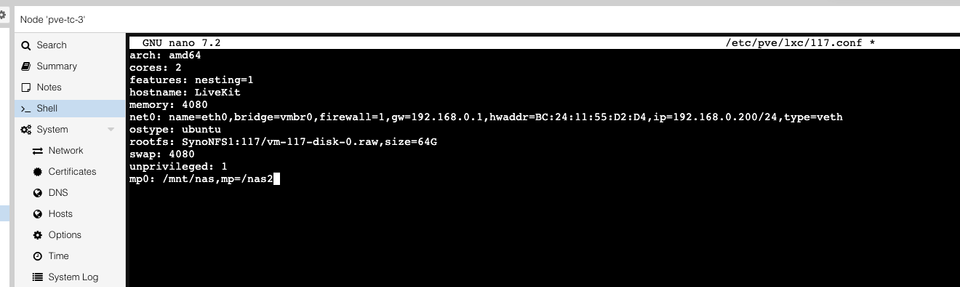
This maps /mnt/nas on the host to /nas2 inside the container.
You can check the Container -> Resources, new Mount Point appeared:
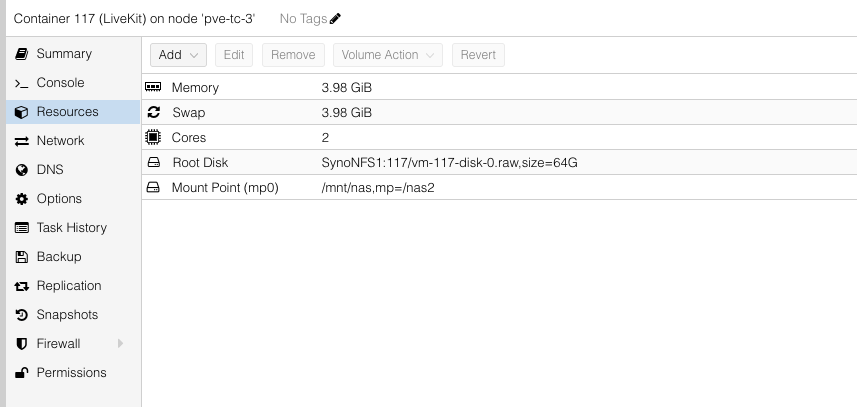
Step 3: Restart the Container
1pct restart 117Inside the container:
1ls /nas2You should now see the mounted NAS contents.
Bonus: Confirmed via Proxmox Web UI
After editing the config, Proxmox UI under Resources shows:
1Mount Point (mp0) /mnt/nas,mp=/nas2Clean and UI-friendly.
Lessons Learned
- NFS mounts inside unprivileged containers are blocked by design.
- Don’t waste time trying to "fix" permissions—instead, leverage the host.
- Proxmox makes bind-mounting very smooth with just a single line in the config.
Conclusion
This is a great example of understanding container limitations and working with them, not against them. While mounting directly inside a container feels natural, in the world of LXC, sometimes the cleanest path is to let the host do the heavy lifting.
By bind-mounting your NAS share into the container, you get:
- Full NFS access
- Security of unprivileged containers
- Simplicity of native Linux tooling